Kiosk Promo User Manual
Promotion Tab - Promo Type and Dates
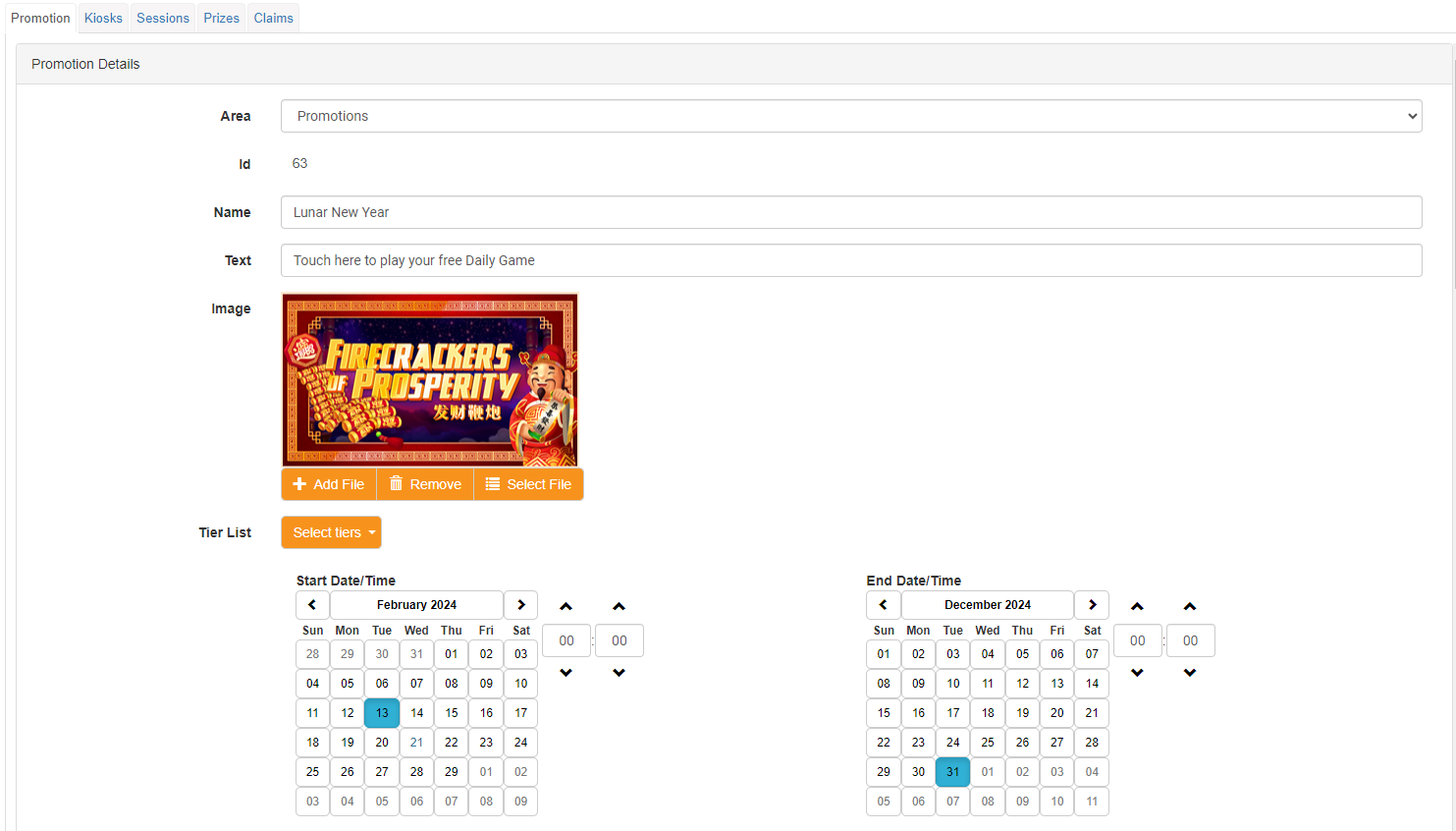
Area
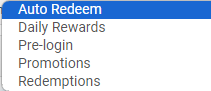
Area is a pull down list where you can select when and how you want to customer to interact with the promotion.
Auto Redeem is used when you want a customer to receive the content or promotion forcibly on swipe. If the host supports PIN validation, it will be delivered after PIN entry, and prior to the showing the Kiosk home screen.
Daily Rewards is a separate feature of the Kiosk, which rewards players for same day play. From a promotion aspect it is identical, however it requires players to have met a point earn threshold and then redeem those points for an item of value. For more information on the Daily Rewards functionality please reach out to our support desk for assistance.
Pre-Login is only enabled for venues which have PIN validation active, and provide the option to forcibly deliver promotion or content prior to entering in a PIN. This is great for busy nights and major draws when you don’t want a buildup of members at the Kiosk, however they do need to swipe to receive or activate tickets.
Promotions are the standard promotion type used These promotions present on the home screen as a Tile, which the customer can choose to redeem / activate if they want to. For this example I will be using a standard Promotion
Redemption is used when you want to take standard loyalty points away from the customer, in return for delivering the promotion. This can be used for removing of points to issue vouchers such as Woolworths vouchers, or using points to activate additional offers and games for the player.
ID
ID is the PromotionID. This is utilised when doing a bulk update of whitelist across multiple promotions. On this screen it is informational only.
Name and Text
The Name appears on the Tile of the Kiosk. If your Promotion Name is longer than the Tile allows it will scroll back and forth to show all the text. The Name will be ALL CAPS on the Kiosk, even if characters are set to lower case in the Admin client.
The Text appears below the Promotion Name on the Kiosk and will scroll if required, and will maintain the case of each letter. If you use lower case in this field, it will also display as lower case on the Kiosk.
Image
The Image is important as it will give a visual context or clue around what the promotion is. This can either be the provided game image, or you can create and upload your own image. Whenever you upload your own image, the dimensions and support formats are always provided on that screen. IF you click on ‘Select’ you will be provided with a list for every image available. Scroll until you find the stock image you wish to use.
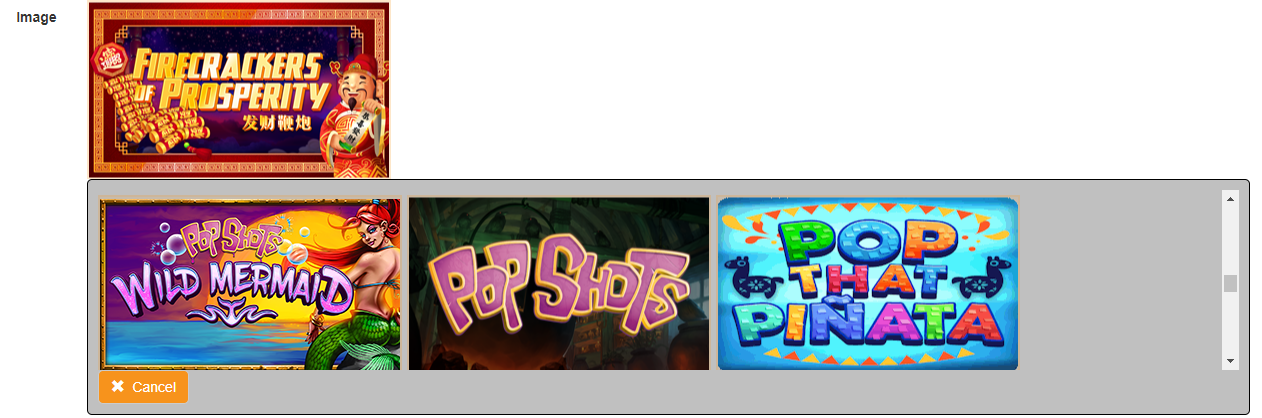
If you select ‘Add File’ you will be provided with an upload tool, and confirmation of the resolutions supported.

Tier List
The Tier List is used if you want to Filter the promotion or offer to a specific tier. If you want the promotions available to EVERYONE, leave this option untouched. If no tiers are selected it defaults to everyone.
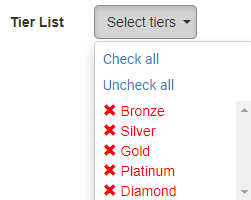
Dates
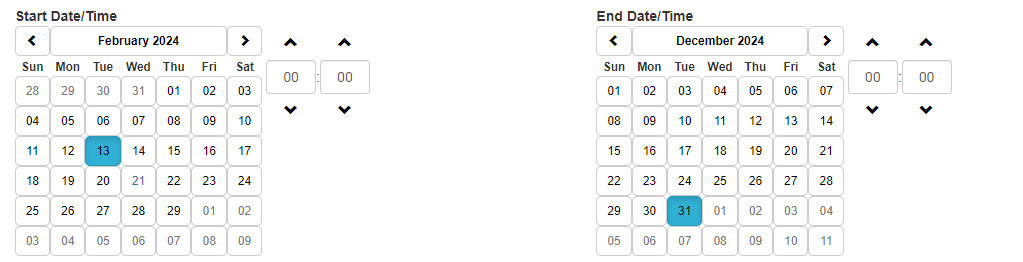
The Start Date defaults to today at midnight, which means the promotion will be active once save it. The End Date defaults to exactly 3 months from today. You can change the start and end date to any dates that you wish to set. These dates are for the entire promotional period and is distinct from any Sessions you wish to setup. For example if you want a promotion to be active every Tuesday night for the next 2 months. These Dates will be starting today, and ending in 2 months time. You will Manage the Tuesday Night filter on the Sessions Tab.
Promotion Tab - Promotion Filters and config
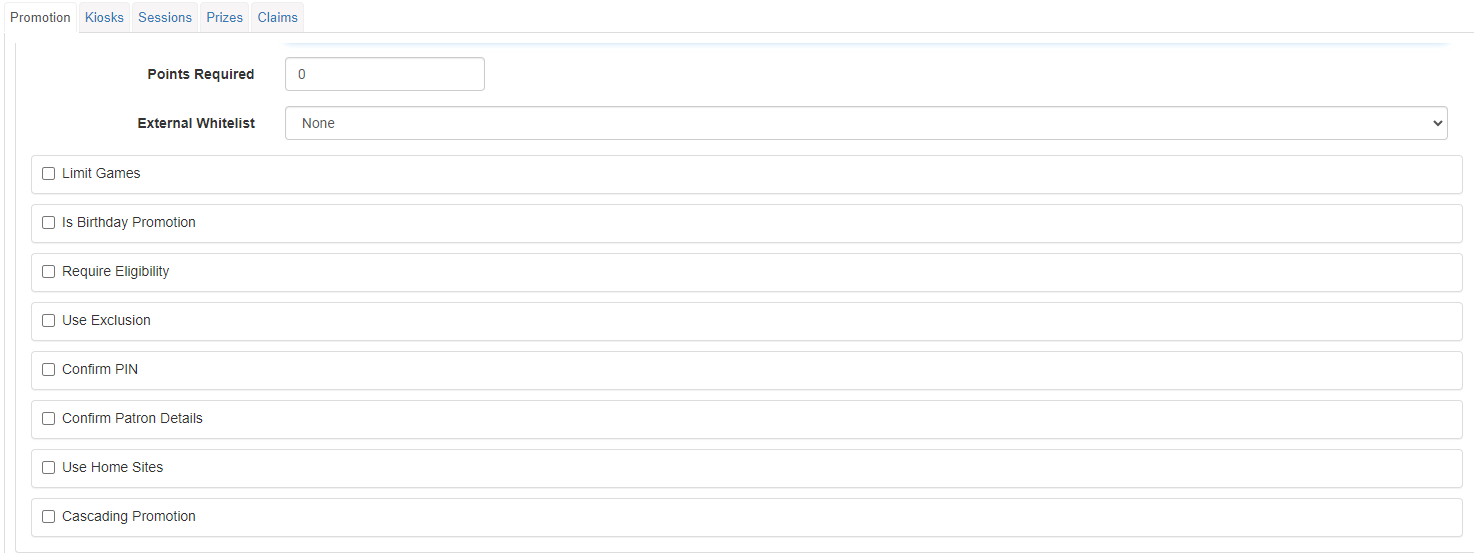
Points Required
The Points Required is used if you only want to offer this promotion if someone has a defined minimum point balance.
External Whitelist
External Whitelisting for using the data driven member information in external systems, to deliver specific promotions and offers within Wymac. We currently have this feature available for Talkbox, and IGT. We will be adding this filter for other host systems in the coming releases.
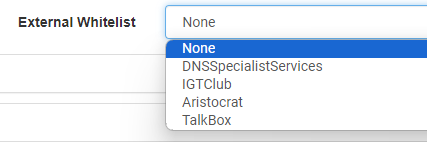
DNS Specialist Services
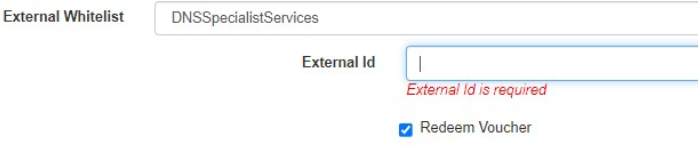
For customers who use DNS Specialist Services Mobile App, we have the ability to activate a Wymac Promotion as the outcome of the Mobile App Game. Speak with the team from DNS on how to configure the games with this link.
IGT
For IGT we leverage hidden point buckets to be the decision maker for this feature. To activate this feature select IGT Club from the pull down list.
The ExternalID is the name of the Hidden point bucket. The External QTY is the number of points the customer needs to have prior to offering the promotion. The Redeem Voucher option will redeem that QTY from the Hidden point bucket if they choose to play the promotion. The accrual and expiry of the point balance is managed within the IGT system based on any PredIGT or Point bucket rules you wish to configure
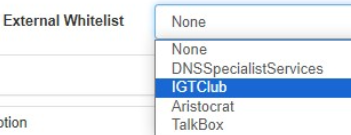
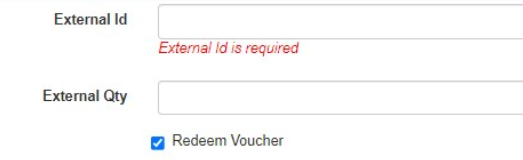
Aristocrat
You can link a rewards bucket to a promotion. In the External ID, enter in the name of the Rewards Bucket the kiosk needs to monitor. If there is an entry in that bucket, then the promotion will be delivered and the Entry in the bucket will be removed/redeemed. If you untick the ‘Redeem Voucher’ the balance of the bucket will be untouched.

Talkbox
The Talkbox integration uses Vouchers issued in Talkbox to activate specific offers within Wymac. Set the External ID in the PromotionConfig to be a string that is unique in your Talkbox Config. For example “Xmas23GoldOffer”. This is not visible to the customer. when you are configuring the promotion within Talkbox, ensure the User Data is configured with the Key WymacPromoID, and the value Xmas23GoldOffer. If they match, and a customer has that voucher available they will be able to access the promotion, once redeemed it will also redeem it in Talkbox.
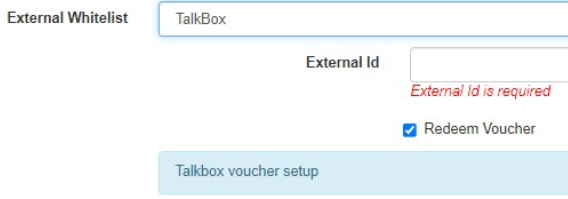
We are constantly looking for additional use cases for this feature, and systems to integrate it with. If your venue has a system which could leverage this feature, please let the support team know and we can get the development prioritised.
Limit Games
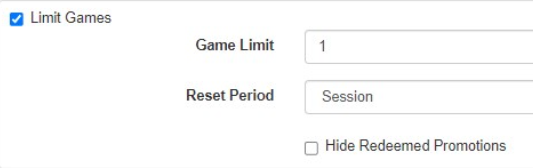
Limit Games is used to restrict how often Members can redeem a promotion. The typical use cases are once per day, once per week, once per hour, or once per session. The Sessions can be used to provide multiple sessions in one day. For example head to the session tab at the top and setup a session between 10am and 2pm for one entry to the promotion, and again between 3 and 6pm for another. This will only allow members to access this promotion between these session times.
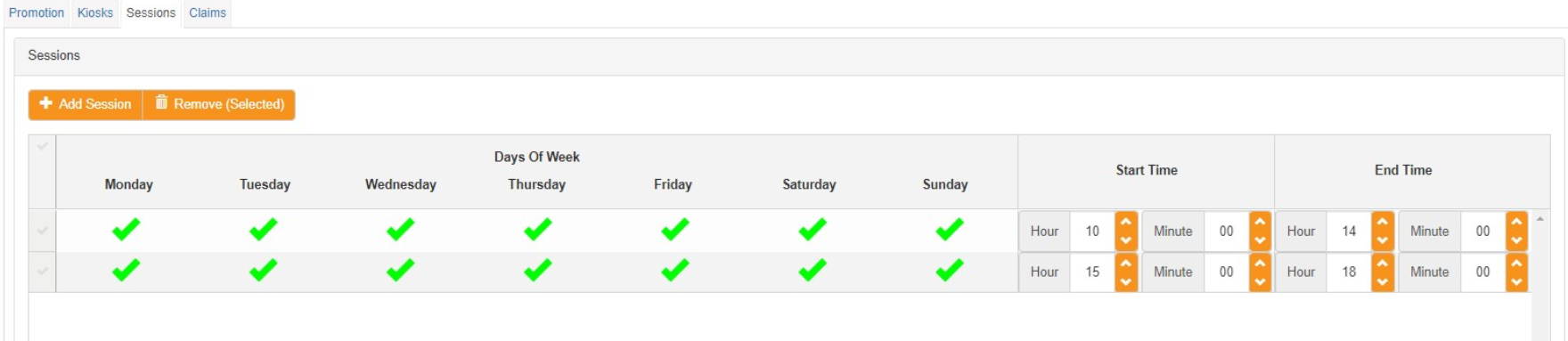
Birthday Promotion
Birthday promotion uses the date of birth provided from the host system. If it is within a specific number of days of their birthday then they will receive the promotion, or if you tick full month it will issue the prize for the full calendar month. You can also use multiple promotions to reward people on their birthday. Come in on the month of your birthday to get your Birthday prize. You can also add another prize for the player if they are on site on the day or their birthday.
Eligibility
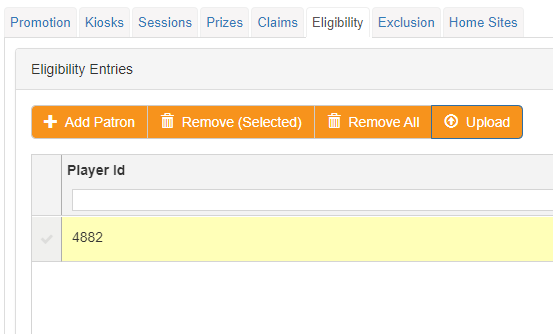
Eligibility is used when you have a list of members that you want to receive this promotion. Ticking that box will enable an additional Tab in the promotion config when you can add members individually, or you can upload a text file with all your members in one hit. You can also remove individual members, and the whole list.
This feature is highly useful for testing of promotions with only a test card being allocated to the promotion, or creating a promotion which is limited to a list of members.
Exclusion
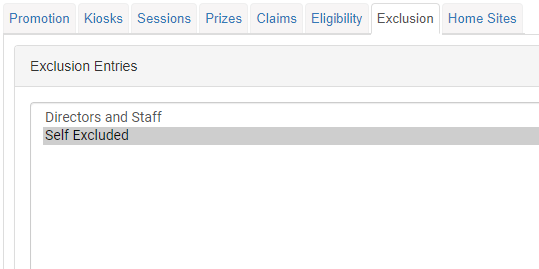
Exclusion is another new feature of the Kiosk, and this is used to apply block lists to a promotion. This may be to ensure any gaming specific promotions are not delivered or offered to members who have chosen to self exclude from gaming. It can also be used to manage staff and directors who are permitted to be members of the club, but not allowed to enter specific promotion.
Use PIN
This feature is for high value Transactions that you want the player to put in their PIN again prior to redeeming this offer. This is typically for a a redemption of a large value in points. It also means if someone walks away from the Kiosk while they are still signed in, the next person cannot redeem the offer on their behalf
Unsubscribe / Opt Back in
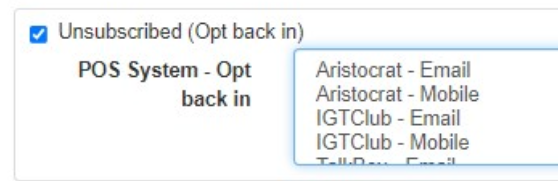
Unsubscribe is used with Talkbox, Aristocrat and IGT. If you wish to see this feature enabled with your Host or communication platform please log a ticket with support so the development can be prioritised. This feature checks the opt-in status of the player at time of swipe, if they have chosen to opt out of communication it will display a tile on the screen that will allow them to opt back in. If the member confirms that they wish to opt back in, it will automatically set the Opt in status in the desired system. If you are using this feature you must use the Confirm Message option below. If you need assistance with setting this up. please either contact Wymac support, or the support for your communication platform.
Confirm / Update Phone or Email
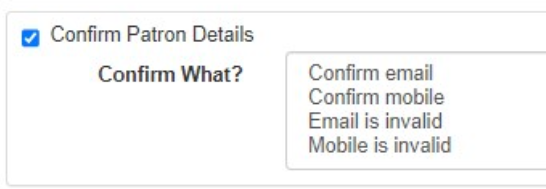
Confirm Patron details is used to confirm a members phone and email is configured and up to date. There are two options on this screen, and they each apply to either Phone or Email. Confirm is used if you want to periodically (every 6 months) confirm that a members phone number is correct or needs updating.
Invalid is used if there appears to be an issue with the email or phone number and give the customer the chance to update the value themselves. An example of what is invalid:
No email or phone number in the host system.
the email not having and @ symbol, or not appearing like a typical email address
ie. not spaces or not having .co or .com in the address.
The Mobile phone number does not start with 04 or 614, and if it isn’t 10 digits long. This feature only supports Australian phone numbers.
Use Home Sites
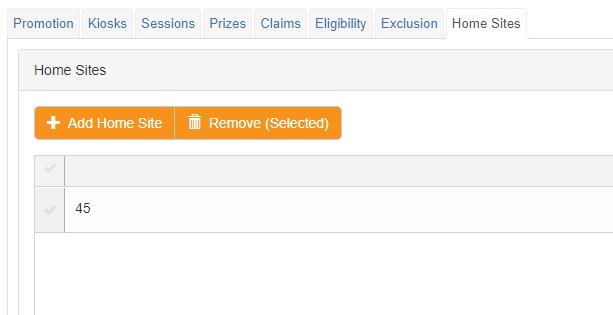
This is used by large group venues, where individual members have a home site allocated. You can filter the promotion to only offer to customers who belong to the site, rather than visiting customers from other sites within the group.
Cascading Promotions
This Feature enables you to link promotions, so players can only win a promotion, if they have engaged in a previous promotion. This allows you to drive visitation based promotions, and set complex criteria for entry into promotions. Once Cascading promotions is ticked, Select the promotion which is the ‘parent’. This will mean the promotion you are currently configuring will only be available IF the parent promotion has been triggered.
Then chose the Available option:
Immediately

Next Gaming Day

Number of hours

Number of days.

With these config options you can define a complex and customised promo schedule to drive visitation engagement with customers when they are in venue.
Promotion Tab - Promotion Action
The next block of settings define what the promotion is, and what the customer experience is.
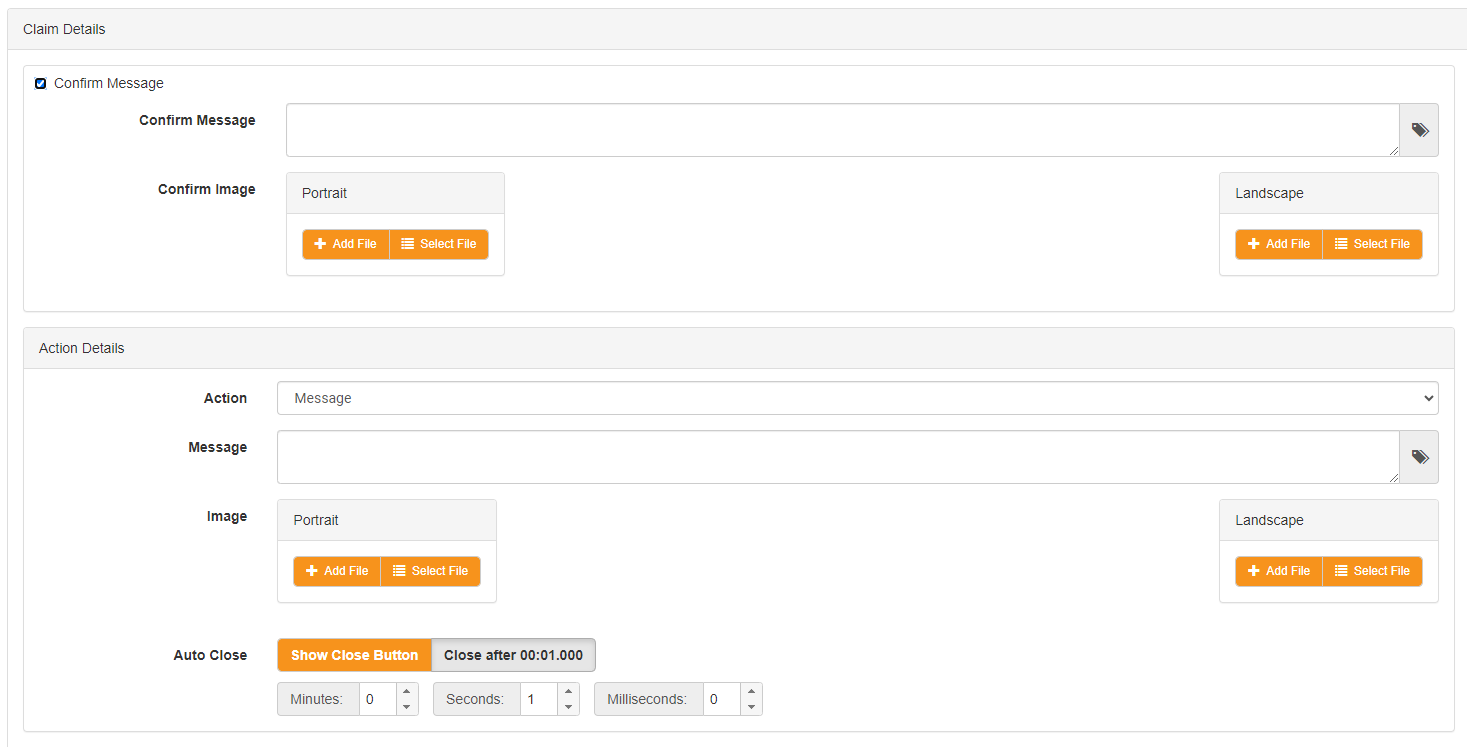
Confirm Message Option
The "Confirm Message" option provides a screen where you can interact with your members regarding the promotion they are about to participate in. This feature is not mandatory and is typically utilized in specific scenarios where you require members to confirm their intention to redeem or perform an action before commencing the promotion. An example of such a scenario is when a member chooses to opt back in to receive communication.
Customization Options
Within the Claim Details section, you can adjust the size of text boxes to accommodate more text as needed. Additionally, you can utilize basic HTML tags to format the text. This includes options such as bolding, changing font size, and other HTML features to personalize the communication.
Moreover, you have access to preset variables within the application that can be integrated into the message. These variables include member details such as name, member number, tier, and promotion name. Leveraging these variables is particularly advantageous when finalizing promotions, as any changes made to the promotion name and setup will be automatically reflected in the communication.
Custom Confirmation Screen
If you desire a tailored confirmation screen, you have the option to upload one specifically for the promotion. Alternatively, if no custom screen is provided, the default message screen from the Theme tab will be utilized.
Action Details
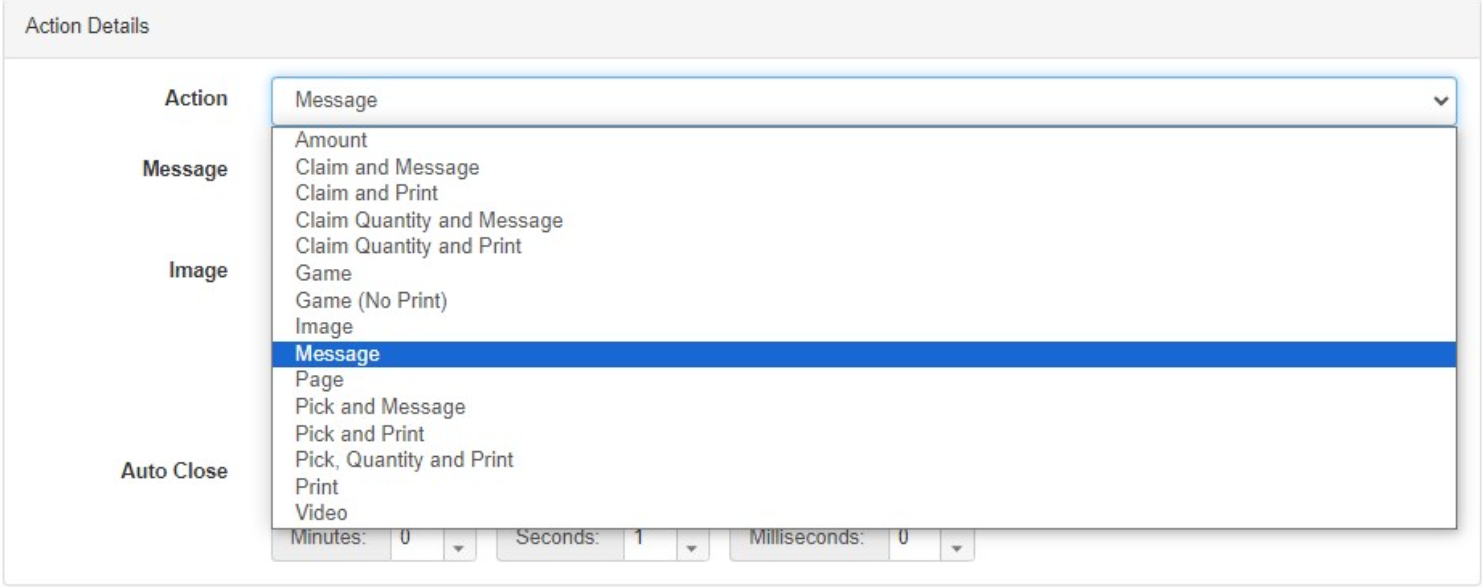
In the "Action Details" section, you configure the type of promotion. This encompasses all the different promotion types available on the Kiosk.
Amount
This feature is exclusive to venues running Xtra Credit and allows them to issue Xtra Credit as a prize. The outcome of the promotion will add a balance to the Xtra Credit Balance in the Host System.
Claim and Message
This action type activates the Prize table. It's used when you simply want to issue a prize without any interactive or gamified experience. The standard Prize table is utilized, with weights determining the winning prize. No receipt or printout can be generated at the Kiosk with this action.
Claim and Print
Similar to "Claim and Message," this type supports printing of Tickets/Vouchers upon claiming the prize.
Claim Quantity and Message
Similar to "Claim and Message," but allows players to claim multiple quantities of the prize.
Claim Quantity and Print
Similar to "Claim and Print," but allows players to claim multiple quantities of the prize. Both this action and "Claim Quantity and Message" are typically used for redemptions where players can choose the quantity.
Game
This action triggers a Wymac Promotional Game as the outcome of the promotion. When setting up the promotion you can choose from a list of available games to play directly from the browser to experience the game. This will help to understand how the patron will interact with the game.
Image
This Action will show an image to the member, for a set period of time, as per the Auto Close Setting. This is useful when you have upcoming activities in the club that you want your members to view when signing onto the Kiosk. There is no prize attached to this action, it is simply a message that appears
Message
Shows a custom message to customers, personalized with preset variables if desired, without offering any prize.
Page
Opens an external website on the kiosk, useful for directing users to web-based resources like a wayfinder or platform.
Pick and Message
Allows players to choose their benefit or reward for a promotion, offering input in the prize selection or redemption.
Pick and Print
Similar to "Pick and Message," but allows for printing of tickets/vouchers.
Pick Quantity and Print
Similar to "Pick and Message," but players can choose both the item and the quantity they wish to receive, typically used for redemptions.
Simply prints a ticket or voucher at the Kiosk.
Video
Similar to "Image," but displays video content to the customer, useful for communicating major activities or events within the club.
Message Customization
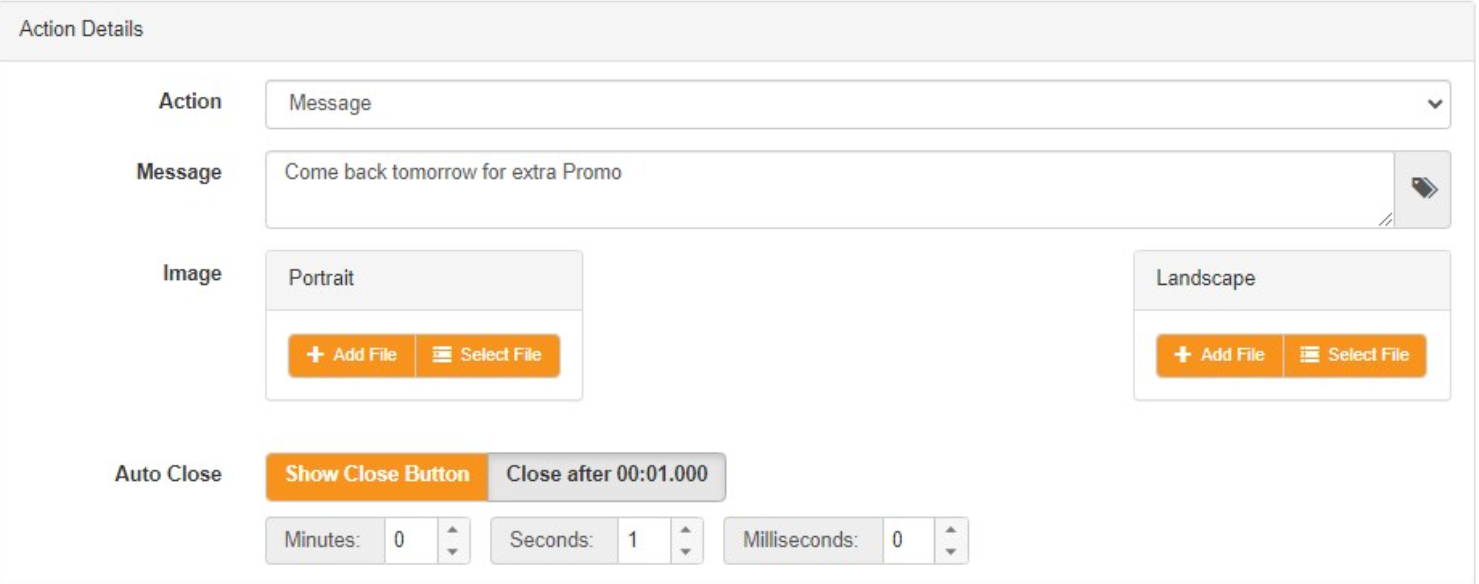
In the message window, you can adjust the size, format with basic HTML tags, and use preset variables to customize the message, including member details and promotion name.
Promotion Message Background Image
Allows you to add an image to communicate what the member has won, enhancing the message with visual cues.
Duration Settings
You can select how long the action screen appears for, ensuring adequate time for the customer to understand the message or prize won.
Print Details
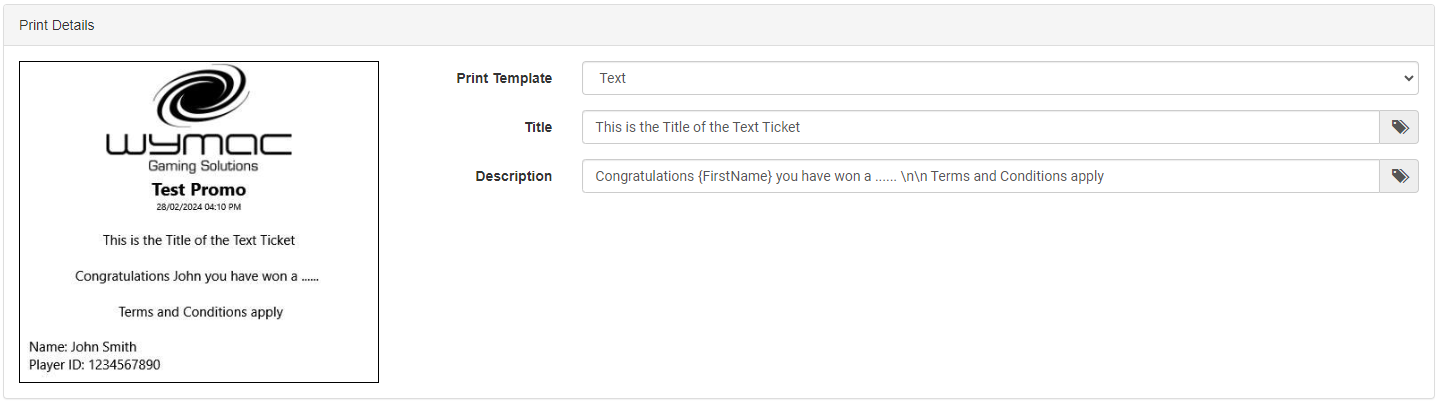
The "Print Details" setting is the final configuration option on this screen. It only appears if the chosen action type defaults to printing a ticket or voucher. You must set a default print template for the promotion; otherwise, you cannot save it. However, you have the flexibility to override the chosen print template for individual prizes, ensuring that you're not restricted to a single template.
Kiosk Tab
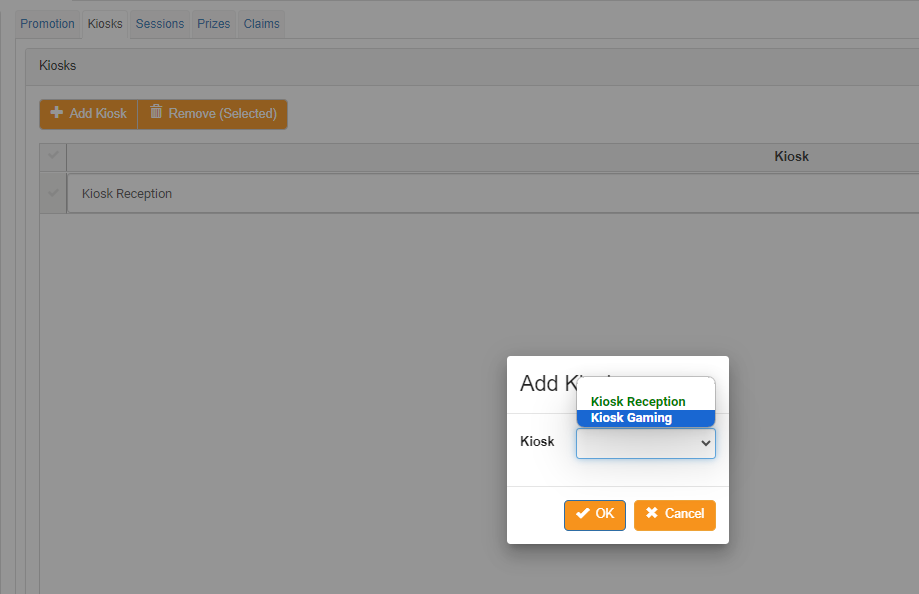
The "Kiosk Tab" is utilized to restrict the promotion to specific kiosks. This feature is handy for venues seeking to tailor promotions across different sections of the club, such as gaming areas, foyers, and bistros. For multi-site venues, this setting allows you to configure promotions for specific locations. If you intend for the promotion to be active on all kiosks, simply leave this tab blank. By default, the promotion will be active on all kiosks.
Session Tab

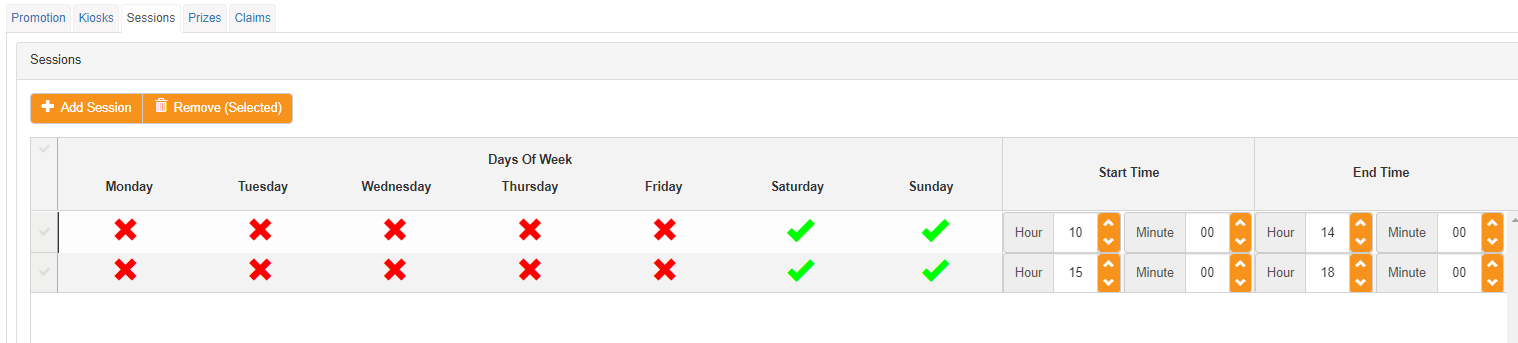
The "Session Tab" is employed to limit the promotion to specific times of the day. There are two primary use cases:
Restricting the promotion to Tuesday, Wednesday and Thursday nights between 6 pm and 11 pm.
Allowing participation or entry once between 10 am and 2 pm, and another entry between 3 pm and 7 pm.
If you want the promotion to be available throughout the entire day, leave this tab blank. By default, the promotion will be available 24 hours a day.
Prizes

The final tab to consider is the Prize table, where you configure the prizes for the promotion. For a detailed guide on setting up promotions with different weights and tier-specific prize sets, please refer to the Promotion Game Setup User Manual.
Prize Name: This is the customer-facing name of the prize, visible on-screen and on any printed tickets.
Claimed: This read-only field displays how many times the prize has been won or redeemed.
Pool: A configurable value used to restrict stock levels of specific items. Useful for managing high-value items or controlling promotion budgets.
Action: Specifies the task for the system to perform. All available options are in the screenshot above.
Display - This is used for any prize that doesn’t require any action. This can be a display on screen, or print a ticket
Loser - This is for promos where you want to add in a losing outcome. If the promotion is Claim and Message / Print, AND Auto-Redeem then you can turn off the losing screen message. This allows for Surprise and Delight style promotions where the player is only notified if they win.
Points - Points issued into primary host system
Virtual Barrel entry - To integrate with the Wymac Virtual Drawer platform
Voucher - To issue a voucher into a third party system.
Display: Shows information on the screen and/or prints a ticket, used for manual prize issuance.
Loser: Indicates a losing outcome, customized for gameplay experience or display purposes.
Points: Sends loyalty points directly to the customer's point account in the main host system.
Vouchers: Issues prizes into a secondary system, such as POS, S7000 rewards bucket, IGT Point Bucket, or Talkbox.
Virtual Draw Entry: Issues entries into the Wymac Virtual Draw.
Xtra Credit: Prize available for Casino Systems.
Points: Number of points issued to the player (applicable only for points action).
Voucher Code: System, VoucherID, and Qty for the third-party system. This is currently supported with the following systems:
Talkbox - To send an API driven communication
Aristocrat - Issue entries into ANY reward Bucket
BePOZ - Issue a Voucher within the POS System
IGTClub - Issue points into any defined Point Bucket
SwiftPOS - Issue a Voucher within the POS System
SenPOS - Issue a Voucher within the POS System
Tickets: Option to print a ticket/voucher for this prize outcome. Can specify the number of print jobs.
Print Extra: Indicates additional print jobs to be printed.
Printout: Override template and text printed on the ticket at the prize level. Preview the ticket by pressing the Print icon.
Weight: Sets the probability of winning each prize by a member.
Tiers: Restricts specific prizes to specific Tiers.
Cost: Associates a cost to the prize for reporting purposes. If Points are selected, the Cost will self-calculate; otherwise, it's a free field to update.
Weighted Breakdown:
Once the prize table is configured, click on the ‘Weigh Breakdown’ button to review the prize set, including the chance of each prize being triggered for each tier. Additionally, the projected daily cost of the promotions will be displayed based on the number of daily member swipes your venue has (assuming it's a once-per-day promotion).
If the promotion is configured to be filtered by Kiosk, then the Swipes per day is calculated off the kiosks selected for the promotion. This ensures the Projected costs are accurate for multisite customers.

