Kiosk FAQ
Printer - Custom Printer VKP80III
Paper Size
80mm wide x 25.4mm core x 130mm diameter CSO. Thermal Paper Roll
Nearly all club/pub paper suppliers should be able to provide this size paper. If you have any issues please contact Support
Paper replacement
The paper should never need to be forced in or out of the printer. In order to remove any paper jam please follow these steps:
Slide the green button to release the the print head and allow it to flip up.
Once released, remove any paper or obstruction from the print head
Without the paper installed, gently close the print head, and allow it to click into place. There is no need to force the print head shut, and it should close and lock into place.
With a straight paper edge gently push the paper into the back of the print head. The printer will auto feed the paper.
Basic Troubleshooting
Kiosk Disconnected Error | White screen spinning wheel
When you see the below error(s). This is caused by one of 2 issues. Kiosk Server is offline, or the network is offline. To troubleshoot this, locate and restart the Kiosk Server, typically installed in your comms room or contact support.
Once the Kiosk server is reconnected the Kiosk will self recover from these issues. There is no need to reboot the kiosk when these errors arise
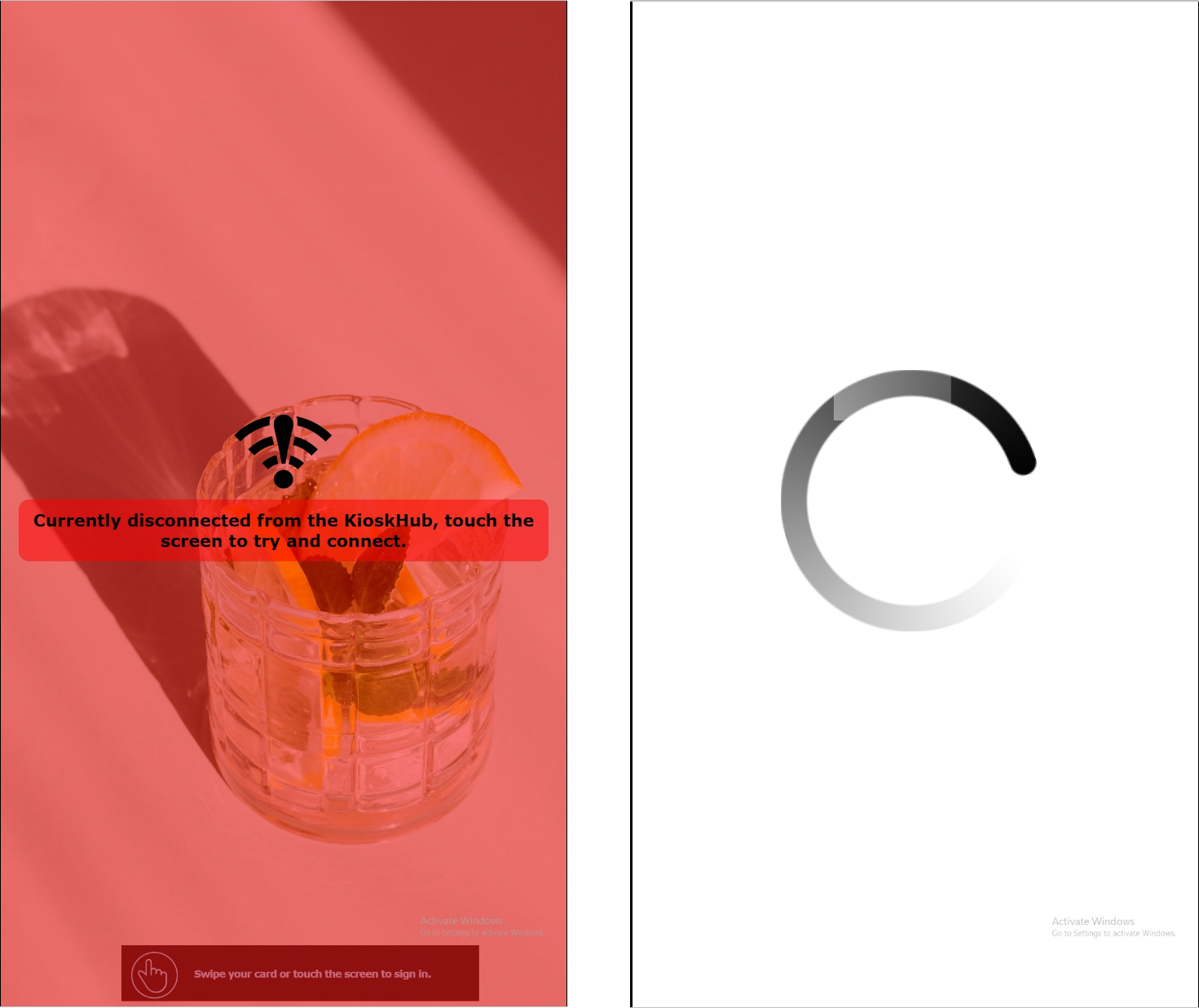
Black Screen
If the screen on the Kiosk is Black, and there is no light on the Card Swipe / Barcode Scanner. This issue is likely with the PC mounted in the Kiosk. Ensure the Kiosk has power, and the PC in the back of the Kiosk is powered on. If the Kiosk has power, but the kiosk has not powered up, please contact support for additional assistance troubleshooting.
Reprint of tickets
The Wymac Kiosk has the ability to reprint recent tickets directly from the Kiosk. It can reprint the ticket from ANY kiosk within the venue. it does not need to be the same Kiosk the customer was on. You can print up the the last 25 vouchers.
To reprint a ticket fast-tap the kiosk screen in the top right-hand corner. This will bring up a login where you enter your supplied username and password.
Select Printer from the menu, next select printouts and scroll through the last 25 vouchers to find the correct print out. Hit the printer icon to reprint.
Once printed press admin logout to close the attendant menu.
Barcodes not scanning
If the barcode scanning is not working, attempt to reconfigure the barcode scanner to default settings. To do this, open the configuration barcode on your phone, turn the brightness on your phone up to 100% and hold the barcode ~10cm below the barcode scanner.
You should hear an audible beep from the scanner, and it will reboot. It should come back online in ~ 10 seconds.
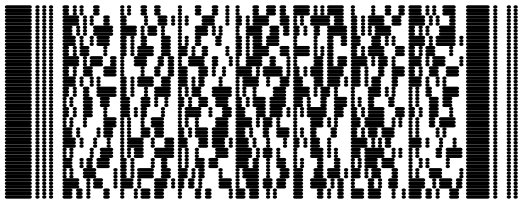
Test The Kiosk from any Browser
If you are using a browser to configure the Kiosk Admin, it is possible to test changes from your PC, rather than testing on the physical Kiosk. These instructions are for google Chrome, however the steps are similar for Edge and Firefox.
Most venues will use a link similar to this to connect to the Kiosk Admin Client: http://192.168.1.100/admin.
The IP address, in this case ‘192.168.1.100’ will vary from site to site, however it will start with either 192, 10 or 172. If you are unsure please contact support to assist. With the Admin client open, click in the address bar, and delete everything after the IP address. instead of this: ![]() Change the address bar to: 192.168.1.100. Remove all the words after the IP address ‘/admin/#!/promotion’.
Change the address bar to: 192.168.1.100. Remove all the words after the IP address ‘/admin/#!/promotion’.
Once that is done, the screen should now display a full screen Wymac Logo. This is now viewing a Kiosk UI.

To configure the browser you need to perform 3 steps:
Press anywhere on the screen, and then press F12 on the keyboard. This will enable developer mode. You may need to enable it for the first time.
Press the ‘Toggle Device Toolbar’. Highlighted in Blue below.
Change the resolution to 1080 x 1920. Highlighted in Yellow
Once this is done on the browser / PC these settings will persist, and you will only need to press F12 to return to these functions.
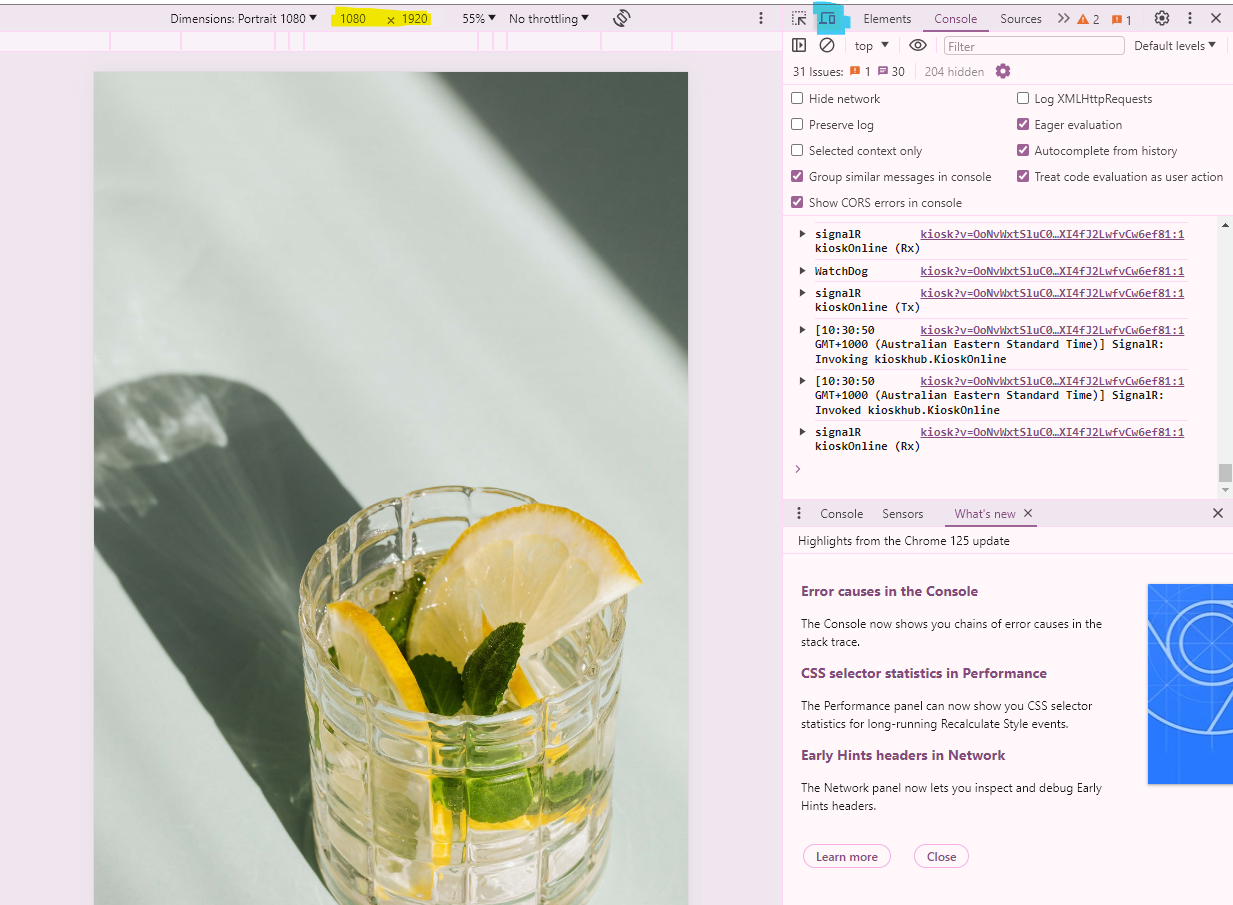
Now you are able to see any changes to the advertisements, design and kiosk settings. To sign in, Click anywhere on the screen, and the either use the onscreen keyboard / or copy paste functionality on your PC to input the Player Card ID. This is not the membership number, rather the CardID. If you have any questions on where to get this, refer to your primary system provider who can assist.
Support Contact Detail
Phone - 1300 994 827
Email - support@wymac.com.au
Hours - 9am - 9pm (AEST) 7 days
